Windows 11 made a big splash with the announcement of the new version of the OS that was supposed to never have another version again. In any case, as part of the Windows Insider Program (WIP), I got my hands on the latest preview version of the OS, installed it, and poked around in it to get my impressions of the OS. If you’re not a part of the WIP, you can download the leaked version and install it. Overall, I like what I see for the moment. Granted, a lot of this could change between now and the operating system’s release, which is said to be sometime in early 2022.
Perhaps the most significant change of the new OS is the UI, which is a refresh from the days of the tile-based approach, first introduced in Windows 8.1. Windows 10 toned down the in-your-face aspects of the tiled look of what Windows 8 was trying to push on the world, and Windows 11 does away with it all together with the rounded corners and frosted glass of the UI. These changes are more minor, but it does make the UI very aesthetically pleasing, and the ability to switch on things like light and dark modes is nice. While I would not call the UI a “minimalist” design, it is certainly more in that direction. Many of the enhancements are certainly more oriented towards a mobile experience with the ability to tile windows from the UI using the minimize/maximize/restore buttons on the title bar. The ability to do this is not new to Windows, as you could do it with keyboard shortcuts for years, but now it’s much more apparent to users.
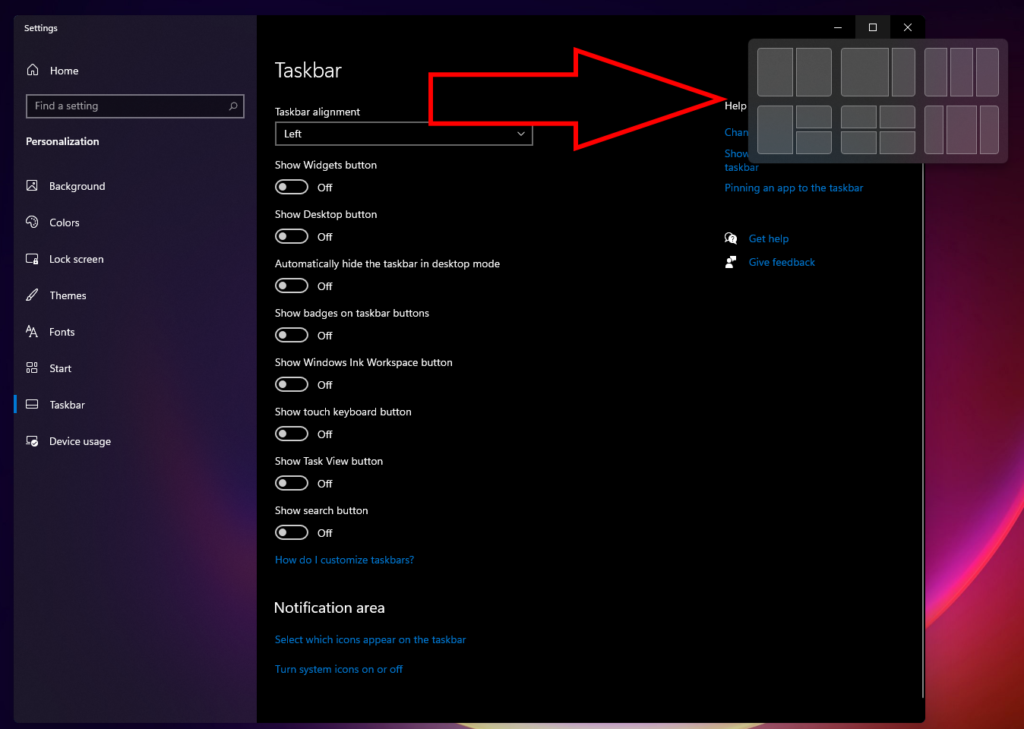
The most controversial part of the whole thing is the centered Start Menu. This, according to Microsoft, is supposed to be more helpful to touch-based users. It may be, but my first instinct was to find the setting that allowed me to put the Start Menu back on the lower left side of the screen. It would seem to be a straightforward setup option as the user walks through the setup wizard to choose what theme and where to stick the Start Menu. I imagine an uptick in Google searches on moving the Start Menu in the next few months…
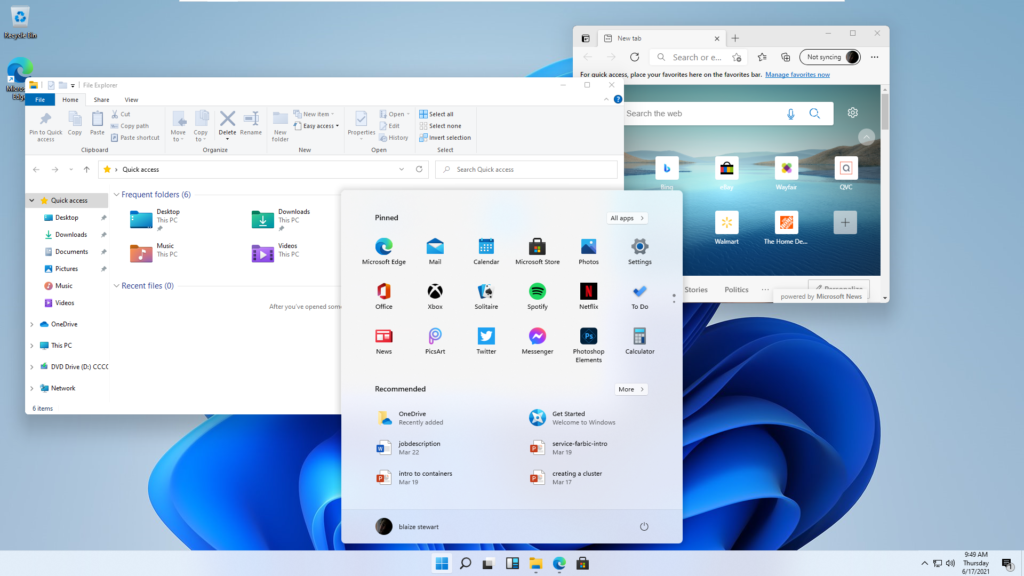 Centered Start Menu
Centered Start Menu
All in all, the UI changes are what I might characterize as welcomed, but certainly not groundbreaking or a significant paradigm shift away from what has been established as a standard in desktop UI designs for the last thirty years or so for Windows users.
Perhaps the biggest gripe I have for the new operating system is its system requirements. Most of the time in the past, Windows was able to run on machines that were well past their prime, even some that were ten years old or older. Windows 11, though, seems to break from this tradition by demanding a myriad of hardware that is only found on newer machines, mainly within the last five years or so.
My latest machine, of course, will run it. I had no doubts about it that. My oldest machine, though, which has a second-generation i5 processor, 8 gigs of RAM, and a 500 GB SSD, will not be able to run it based on my research.
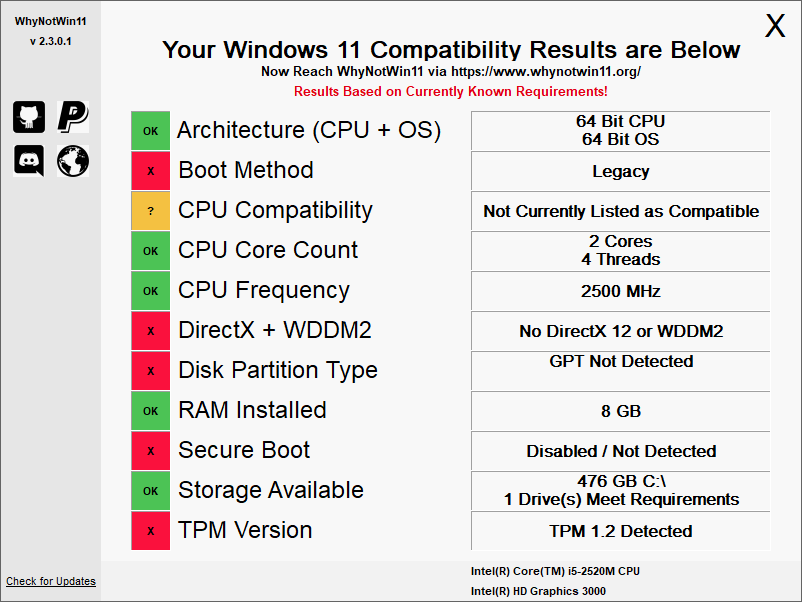
Old Machine
The reason why is Windows 11 drops support for many of the things that Windows 10 did support, such as MBR-based booting, typically called “Legacy” on older systems. Most of the booting issues, though, can be remedied with BIOS settings tweaks even on older machines because they do run a version of UEFI, which has been around for quite some time now on PC’s. I ran into another machine that has Windows 10 installed using the “Legacy” mode with MBR and Secure Boot turned off. These I can fix by changing some BIOS settings and reinstalling the OS from scratch, because an upgrade won’t work.
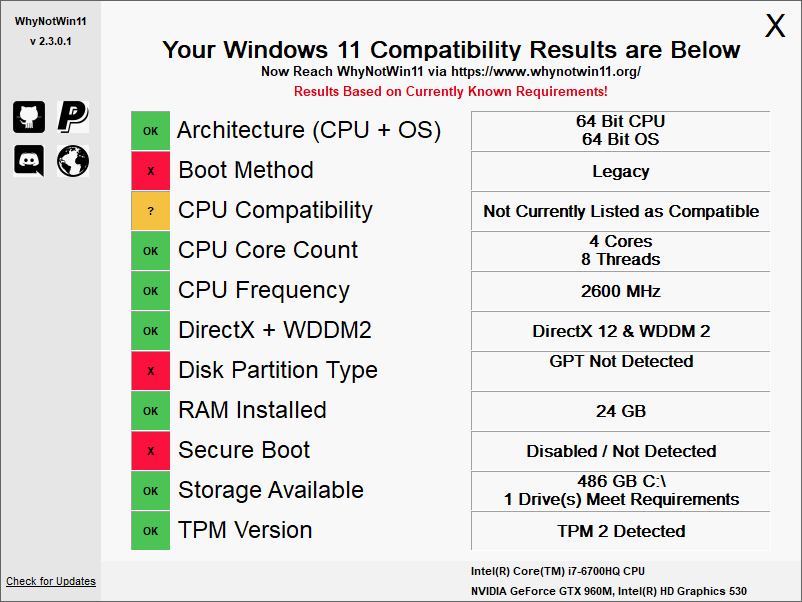
There are a few things that cannot be remedied this way, which comes down to hardware. For graphics, Windows 11 is requiring a GPU that supports DirectX 12/WDDM2. While these are not exactly new API’s, they are not old either. DirectX 12 launched in 2015, as did WDDM2. Windows 10 and Windows 8 supported a “Basic” adapter, that would still let you use the OS even if the GPU was somewhat antiquated and did not have GPU drivers. I’m not sure if this will continue with Windows 11 though. Another issue stems from the TPM requirement. A TPM is a security chip installed on most modern PC’s. Older operating systems did not require the presence of a TPM to install. Windows 11, however, is not only requiring a TPM, it’s requiring a TPM at version 2 , which is a reasonably new spec similar to the DirectX 12/WDDM2 requirement. (Note: I have seen some mixed reporting on this, with some sources saying version 2, while others say version 1.2)
I can understand why Microsoft would want to require more modern hardware for security reasons. Secure Boot and requiring a TPM certainly makes a PC harder to compromise, and therefore hardens the operating system against potential threats that these hardware modules mitigate. Microsoft historically had a reputation for building products riddled with security problems. Still, in recent years Microsoft has produced some incredibly secure products, and they certainly want to improve on that. From a support standpoint, requiring minimal security hardware makes sense.
I do wish, however, there was an option that would at least allow me to acknowledge that the PC may be insecure and perhaps void the technical support if that is the case or something like that because there’s no performance reason that even my oldest machine can’t run the OS. Similarly, allowing for older hardware with a more basic UI has been the way Microsoft worked around requiring GPU support for more modern API’s like DirectX 12 and WDDM2. Continuing in that vein would at least give me the option to run the latest OS on a machine that is, by most modern standards, still performant enough for more than even basic tasks even if it doesn’t sport the latest in GPU or security hardware. Benchmarks on my 10-year-old machine put it on par or better than my newest machine that will support Windows 11.
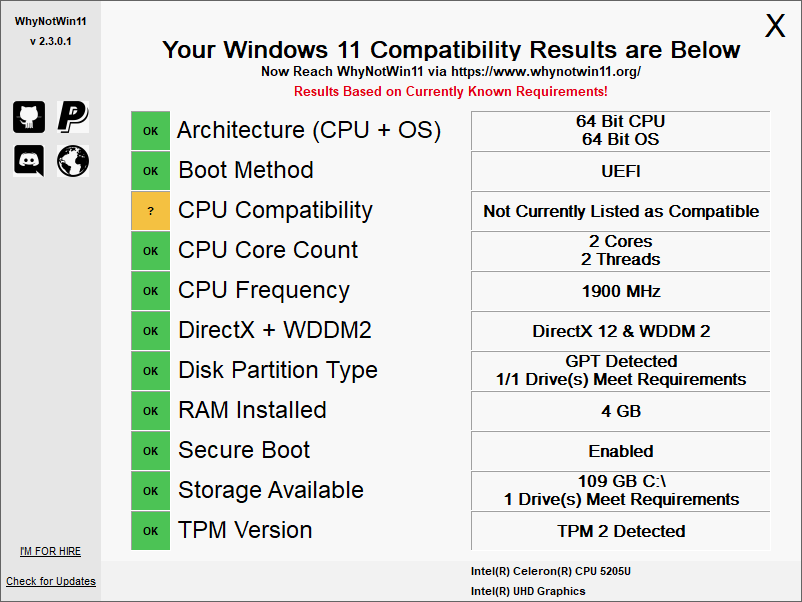
If you’re not sure if your PC can run Windows 11, there is a little utility called “WhyNotWin11” that will check based on the currently known requirements if your PC can run Windows 11. You may get an error running the app when you download it. Click on “More Information” and it should let you click “Run Anyways” if you want to check your machine. I ran it on one of my newer PC’s, and it said it was not compatible because of the TPM module. This makes me highly skeptical of the reporting on requiring TPM 2. There’s no reason that machine could not easily run Windows 11 from a performance perspective.
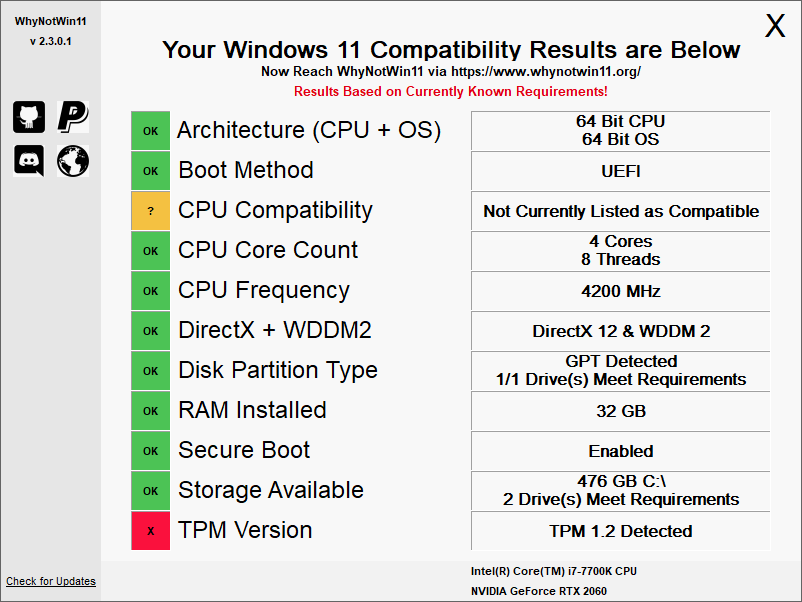
The good news, I guess, is that Windows 10 will be supported for at least another 4 years or so. I doubt I will have the old HP with the second generation i5 (the latest tech is in its 11th generation). I will still have a few machines, however, that at that time will be old. The alternatives, of course, are to run Linux-based OSs. Now, there’s third-party support for Chrome OS, and then there’s always a plethora of Linux distros that will run on just about anything going back twenty years or more. If I still have these old machines, then it’s likely they will have some flavor of Linux on them at that point.
But, Windows 11 is in my future. I hope that it will be as good as or better than Windows 10, which has been a fantastic OS for the last 6 or so years I’ve been using it.