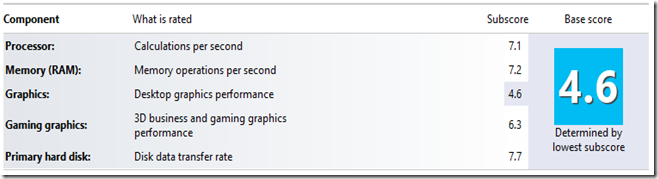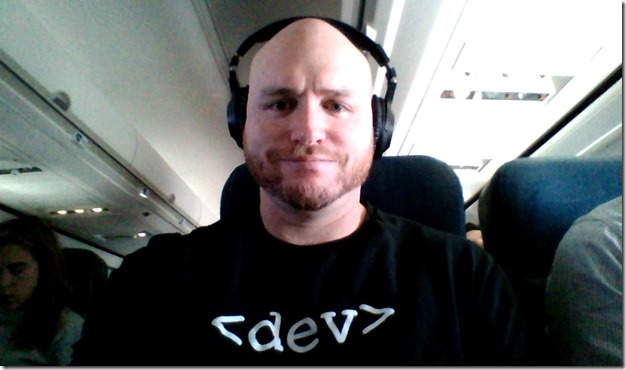After several months of comparing various Windows 8 devices to replace my old 1.5” thick 6-lb. Dell laptop, I finally settled on the Lenovo IdeaPad Yoga 13. My requirements are fairly straightforward: I want 8GB of RAM and a minimum of 256GB SSD, I have to have a touch display and the resolution needs to be at least HD+ (1600 x 900). I wasn’t as concerned about budget and there was one device that fit the bill perfectly: the ASUS ZenBook Prime Touch. The only catch was that the 8GB version isn’t yet available in the states. I also didn’t feel like waiting for the Helix and other devices. The Dell XPS 12 was a strong contender but I had a hard time committing to such a small (12.5”) display, and the ThinkPad X1 Carbon Touch would have likely been my choice if Lenovo didn’t have supply problems that prevented them from shipping it for 4 – 8 weeks after ordering.
I did want to stick with the maxim of “thin and light” because part of the reason for replacing my perfectly competent Dell is the simple fact it gets old lugging something that thick and heavy around. The only two concerns I had with the Lenovo were the keyboard (the ThinkPad line has the best keyboards out there, but I also know I can purchase a USB external version if I need one) and the display (1600 x 900 is fine, but I really wanted full 1080p at 1920 x 1080). So, after much deliberation, I pulled the trigger and purchased my Lenovo from Amazon after locating a third-party seller who had it in stock (the 8GB models are suddenly very hard to find).
Un-boxing
UPS dropped off my box just a few days after I purchased it through Amazon.com. The box is simple and easy to open and gives you immediate access to the components within. It ships with the laptop, a power cable, and some documentation to get started quickly. Obviously there is no “instructional DVD” as there is no DVD included. I was debating whether or not to invest in a portable DVD burner, but I realized I rarely use the one I have unless it’s to install software, and then I can just burn an ISO to my home network and install from that. I passed on it for now.
I don’t do un-boxing videos but it was really mundane – a few slices with my Buck knife and I was in, then plugged in the adapter and booted it. The boot time is under 10 seconds. I spent just a few
minutes logging into my Microsoft Account and specifying my WiFi options and I was logged in with most of my content synchronized. All of my Windows 8 roaming settings carried over and most of my writing is synchronized through SkyDrive. The installs for Office, SQL, and Visual Studio with a few extensions all took only an hour or two. It took a little longer to copy some resources over my local network but it wasn’t long before I was transitioned over to the new laptop.
Here’s a quick snap of the laptop sitting on the tray on my Delta flight:
Look and feel
The laptop itself is very simple. It has a solid build and feel. It’s not designed with a sleek taper like the MacBook, Samsung, or even ASUS models, but this is a 13.3” ultrabook and that means light (3.34 lbs – heavier than other tablets but half the weight of my Dell) and thin (17mm, again about half the thickness of my Dell). The outside is a nice monochrome silver metal (top and bottom – apparently bold users can get an orange one too) while the inside sports a black keyboard and frame around the screen. The inside looks almost like leather but is texture plastic. The touchpad is glass.
Here’s the laptop closed:
Specs
The system I ordered sports an Intel Core i7-3537U (U for Ultralow voltage) processor w/ 2.00 GHz that over-clocks up to 3.1 GHz. It is dual core with hyper-threading allowing for 4 virtual cores. The installed memory is 8.0GB and I’m happy to say after quite a bit of usage this laptop isn’t memory hungry even when running a full developer edition of SQL Server 2012 and building/running an MVC 4 enterprise application using Entity Framework that is composed of over 20 different projects. It compiles the project roughly 33% faster than my Dell that had the same specs, which I’m assuming I can attribute to the included Samsung SSD. From the specs I’ve read it’s midrange speed (over 200 MB both read and write, whereas some models like the Dell XPS 12 almost double the read rate). The Windows Experience Index rates it solid in almost everything but desktop graphics, but that’s the trade-off with the ubiquitous Intel HD 4000 chip – you’re getting it for business, not heavy 3D gaming.
Included are Bluetooth 4.0 that works quite well (more on that later), Sensors include ambient light, orientation and compass. Orientation sensors are there as I’ve verified with several programs and I don’t believe there is GPS although the location services do quite well using the network to locate your position. There is no Near Field Communication (NFC) unfortunately.
Ports
Starting at the back of the device a
nd going clockwise, we have some vents, square proprietary power adapter, USB 2.0, mini-card reader and orientation lock. The front includes the battery indicator, power button, and Lenovo one-touch restore. Finally we have volume rockers, headphone and microphone jack (single jack), USB 3.0 and full HDMI.
Keyboard
One reason I was reluctant to invest in the Yoga was my fear that the smaller keyboard would require me to invest in an external keyboard. I have been using an external one for some time but have been hoping to consolidate and just use the included laptop. The biggest complaints I’ve read are that the laptop feels cramped and there are issues with the location and size of the right shift key.
After working on this laptop full time for several days, both developing code and working on my next book, I can say that my opinion is that this keyboard is phenomenal. Maybe I’m biased because I’m used to the really small ASUS VivoTab RT keyboard and this is much larger, but it truly has been a pleasure using the keyboard. I’m able to easily find the keys, they have perfect travel and feedback and a nice, soft touch (and yes, I do use the right shift key). It is much quieter than my external keyboard. While the locations of the Home, End, etc. keys are slightly different than what I’m used to, I quickly adapted to them and haven’t found it to be a problem. I took a typing test online that lasted one minute and was able to type 109 Word Per Minute at 100% accuracy, so no complaints here – I doubt I’ll be investing in an external keyboard.
The only complaint I have is the trend that seems to be common in newer ultrabooks and that’s making the function keys default to laptop functions instead of, well, function keys. The default mode is for the keys to do things like adjust volume, switch to airplane mode and change the brightness of the display. As a developer I’m constantly using function keys from within Visual Studio and it can be jarring to hit F10 to step through code and have the external monitor fly-out appear instead. I’m assuming there is some way to swap the default but I haven’t looked into it yet and I seem to be getting “trained” on holding down the FN key to make them work as expected.
Touchpad
I’ve seen a lot of negative touchpad reviews in general so I was concerned about this experience as well. I can say my fears were completely unfounded. I find the touchpad to be extremely responsive to both normal “desktop mode” mouse pointer emulation and full Windows 8 gesture recognition. I consistently use it to swap between applications, pull up the charm bar, activate the application bar and scroll both vertically and horizontally. It has the right level of sensitivity and I don’t miss the mouse at all. There are no raised buttons for clicks – you depress the lower left or right – but that is fine. Palm detection is superb and I have yet to have a “miss” where I’m typing and my palm forces the cursor to jump elsewhere.
My only complaint about the touchpad is that sometimes I’ll try to move the cursor and accidently swipe from the edge to activate a Windows 8 gesture instead. Fortunately the touchpad is fairly large so it is easy to adapt to this.
Screen
When I started my search for a replacement laptop, I was fairly certain I only wanted to consider full HD at 1080p. It was frustrating to find most of Lenovo’s offerings standardized at the lower 1600 x 900 resolution. After using the laptop, however, I can safely say that this resolution works fine. It is very sharp and bright and watching
full screen movies is an amazing experience. I am really pleased with the display, both for its brightness and viewing angles. While it is a glossy (not a matte) display, it is bright enough that I can use it quite well even in bright, outdoor conditions. While the screen is 13.3” there is significant frame around the edge, unlike the ThinkPad X1 Carbon Touch which manages to fit a larger screen in the same size space by bringing it to the edges. This is not an issue in my mind because it makes it easy to use gestures and swipe from the side of the screen. The screen does take to fingerprints easily, but a small cloth takes care of that (and again, the brightness makes it difficult to notice).
The touch works flawlessly and handles all swipes and multi-gestures without issue. The only thing it is lacking is a digitizer pen. I feel like these should be standard with touch screens because they offer so much added precision and flexibility. Speaking of flexibility, the whole point of the Yoga is the various screen orientations that are available and it works well. While I won’t be using it in full laptop mode often, flipping the screen over in “display mode” (imagine the keyboard facing down and the screen closest to you rather than farther away as it is in the traditional laptop mode) is perfect for playing touch games while it’s resting on my lap or resting on my chest when I want to lie down and watch movies.
Sound
I’m more of a headphones person so I’ve never paid much attention to laptop speakers unless I’m bringing it outdoors to provide some entertainment. The speakers are housed beneath the keyboard and have decent volume. There is obviously no throbbing bass due to the ultrabook form factor but the volume and clarity are enough to make this work to play some tunes on the deck or while I’m packing my bags for a trip. The laptop comes with Dolby Home Theater and an impressive equalizer that I couldn’t tell you I know how to use.
I mentioned earlier I would share more about the Bluetooth. After an exhaustive search I decided I wanted to invest in a Bluetooth headset (more on the model, etc. below). The headset connected immediately and without issue to my Yoga and produces amazing quality sound. I haven’t tried it for a Skype call yet so the jury is out on the microphone, but I’m used to the older Bluetooth that was tinny and distorted. I’m getting a full range of CD quality sound that is fantastic. I love the freedom of listening without having to keep track of an audio cord.
Performance
General performance is fantastic. It will definitely serve as my primary development machine. I’ll talk a bit more about extensibility later, but I do two primary tasks during the day: writing and developing. The laptop performs superbly for both. My current configuration uses a docking station (more on that later) to extend to two additional monitors, giving me a setup with three monitors total (the laptop 1600 x 900 and two 21” 1920 x 1080). I often have a web application on one screen, Visual Studio on another screen, and email or a team chat window open in the third window. I’m debugging a large enterprise project over a Cisco VPN over wireless and it all works flawlessly. Compile times are about 33% faster than my old Dell workstation (again, I attribute this mainly to the speed of the SSD drive) and everything just feels snappy. I haven’t figured out why yet (maybe there are more programs I’ve yet to install) but in general the Yoga seems to consistently use less memory than my Dell setup. Again, it could be some background agents that aren’t running yet.
I read some complaints about the WiFi not being dual band. I’m sure down the road I might have an issue with that but for now the bands included more than match the speed of my connections. My recent test gave me 28 Mbps which exceeds the advertised pipe for my Comcast broadband. No issues there!
Camera
The built-in camera is perfect for video conferences. I l
ead a large distributed development team and we frequently conduct virtual meetings using WebEx, GoToMeeting or even Google Hangouts. The team reported that the camera looked great and the built-in microphone was perfect. I made several Skype calls and had no complaints about audio fidelity. The following was taken during my flight with the screen shaking somewhat – note I’m leaning into the aisle to try to avoid bumping elbows with my seat mate.
Battery Life
The huge brick of a Dell I am used to would be lucky to get about 2 hours of solid battery life even with a bulky battery. My ASUS VivoTab RT, on the other hand, seems to go on forever – even on international flights I’ve never come close to running the battery out. While the Yoga may not be comparable to some laptops that approach the 10 hour range, the battery life is still impressive. I’ve had two tests so far – one was at my daughter’s archery competition when I was working on code samples and writing between her sets, and the second is writing this on a flight from Atlanta to Seattle. In the latter case I was editing the blog post, downloading software and listening to music over Bluetooth for the duration of the flight. Neither time did I completely drain the battery, but it showed plenty time remaining even after several hours of use at full brightness. It looks like I am on track to get a full five hours of use before recharging, and I’m assuming that will dwindle if I’m doing things like watching Netflix full screen. Overall I’m perfectly satisfied with the battery life because seldom will I be in a situation that requires it last longer.
Software
Although there were some complaints about initial configurations losing up to 40GB of storage, Lenovo seems to have addressed these and ships the laptop with only about 20GB taken up for recovery. That may seem like a lot but on the 256GB system I didn’t even bother with re-partitioning. I can always do that later if I need the space but for now I’m fine with having the little bit of recovery media available in case I need to reset.
Otherwise the shipped software was fairly light. I immediately uninstalled the McCaffee anti-virus as I find the built-in Microsoft tools to be sufficient. So far I’m tolerating the YouCam software, it seems to be a lot of bells and whistles around the built-in camera. Otherwise there is Kindle that holds the current copy of Steve Jobs’ biography that I’m reading, Evernote, a Tetris-like game that features birds, and some Lenovo software like gesture support for the cam and general support for the laptop. Windows 8 makes it extremely easy to simply tap and uninstall unwanted software, while some of the other programs need to be removed from the control panel.
Extensibility
One reason I used to always get Dell machines was due to the docking station that made it easy to dock and connect to multiple peripherals including a multi-monitor setup. This used to be something you had to give up when moving to ultraportable devices. Not any more! There are quite a few options that make it easy to extend the setup.The first thing I invested in was a Targus USB 3.0 Docking Station. The reviews seemed to go either way for
this so I decided to take a chance. I am glad I did. I literally unboxed the Targus and plugged it into the Lenovo and it was recognized instantly – the drivers installed automatically in seconds. I was able to plug in my external USB 3.0 hard drive and set up File History. I then connected my two external monitors. The docking station has one DVI and one HDMI. I have two DVI cables. No worries, the docking station includes all of the converters you could hope for so I simply used the HDMI port with a DVI converter and was instantly greeted with three screens, the vivid Yoga at 1600×900 and my two 21” at 1920 x 1080 (when I return from the MVP summit I plan to connect one of them directly to the Yoga’s HDMI). The USB charging port was able to quickly charge my Sennheiser MM 450 headphones (that’s another review – I love them). Now docking my Lenovo is as simple as plugging a cable into the USB 3.0 port.
Here is the three-screen setup:
The other accessory I got was for the road. With all of the coding and writing I do, I’ve come to rely on a dual-monitor set-up. Before I’d travel with my brick of a Dell along with a huge external keyboard and still be stuck with a single screen. Now with the lighter main laptop I was able to invest in a Lenovo ThinkVision 14” mobile monitor. This is a thin monitor that has a hard plastic cover to slide over and protect the glass and runs solely from USB power (there is an included Y-cable for situations when your ports are underpowered). Once again I plugged this in and instantly the driver was recognized and installed. The monitor is only 1366 x 768 and not very bright on a single USB port but it does double the number of screens and give me the workable space I need (it’s perfect for a Word document set to fit the display width when I have Visual Studio pulled up on the higher resolution laptop screen). It takes the place of my external keyboard in my laptop bag (no longer needed because the Yoga keyboard is so great) and ironically takes up less space. If you are interested in this option you may wish to wait; Lenovo is coming out with a 1600 x 900 model later this year with a touch and digitizer pen option.
Conclusion
So far I’m extremely pleased with the investment. I am still curious about some of the other devices coming down the pipe in 2013 but the Yoga has exceeded my expectations. It is light, thin, portable, yet powerful enough for me to conduct all of my daily tasks faster than I did on my previous workhorse laptop. That one, by the way, is going to get an installation of Plex and become the family media server.
Have you recently purchased a Windows 8 device? What device was it and why did you pick that particular model? How do you like it? Please leave your feedback in the comments section below and feel free to ask any questions you may have regarding the Yoga. Thanks!